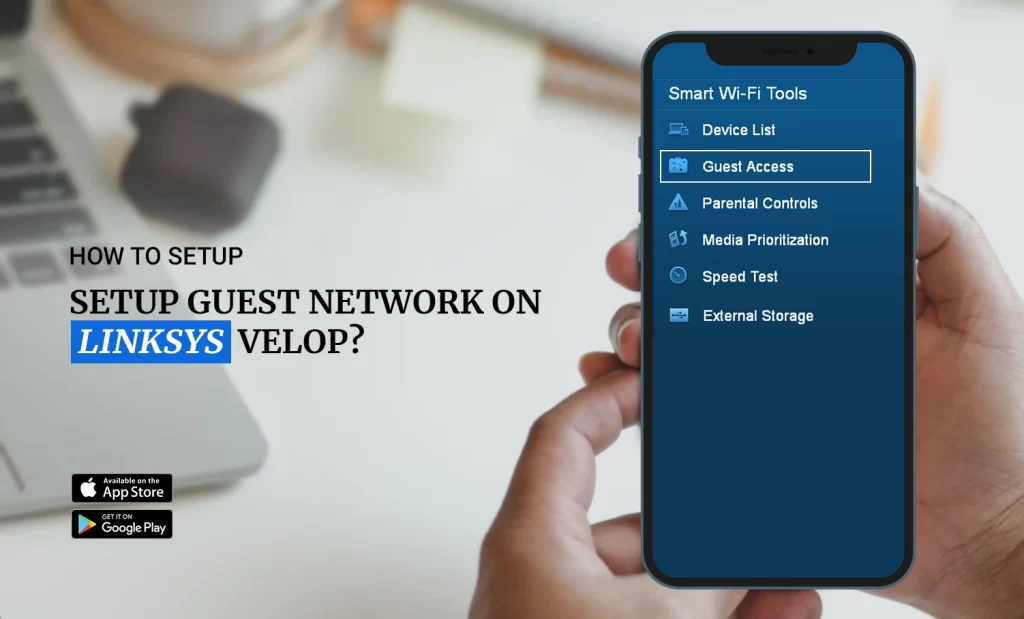Brief Guide to Linksys Velop Guest Network Setup
In the modern era, network security matters a lot to secure your confidentiality and internet access. Similarly, modern digital gadgets like Linksys routers also come with such features. Additionally, Linksys Velop guest network setup is one of a kind attributes that authorize your guests & friends’ limited network access.
Likewise, this advanced feature in Linksys gateways never gives the admin authorization to unknown people. It creates an isolated network for them for a limited period without interfering with the internal signals that carry sensitive data. So, to assist you with the Linksys Velop guest login, we share this guide with complete info regarding the same.
What do you need to have for Linksys Router Guest Access?
While you are beginning with the guest access for your Linksys gateway, must ensure to have the below-mentioned things with you:

router/modem
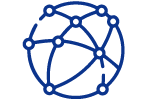
network connection
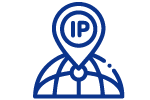
Web/IP address
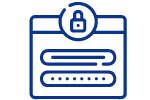
Admin Credentials
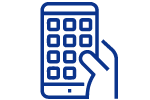
Linksys app
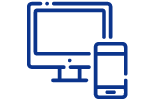
Computer/Smartphone
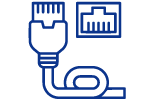
Ethernet cables
How to perform Linksys Velop Guest Network Setup efficiently?
Now, you are aware of the primary requirements to initiate the setup guest network on Linksys Velop process. Additionally, there are two methods to carry out the guest network access on your networking device. So, it is time to explore the steps for configuring this feature on your Linksys gateway. Let’s have a closer look:
Setup Guest Network on Linksys Velop via the Web GUI
- To begin with, connect the computer to the Velop router network.
- Now, open the web browser and type linksyssmartwifi.com web address in the browser bar.
- Hereon, enter the admin username and password on the login window.
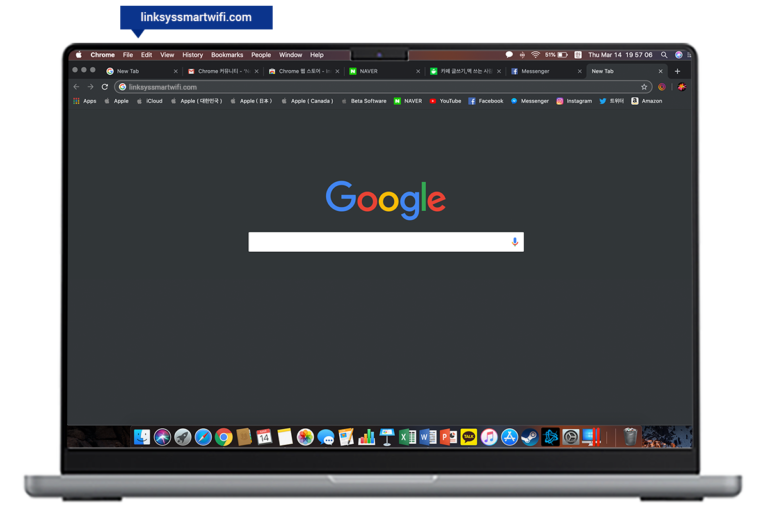
- After logging in, you reach the smart Setup wizard of the Velop router.
- Now, go to the Smart WiFi Tools>Guest Access.
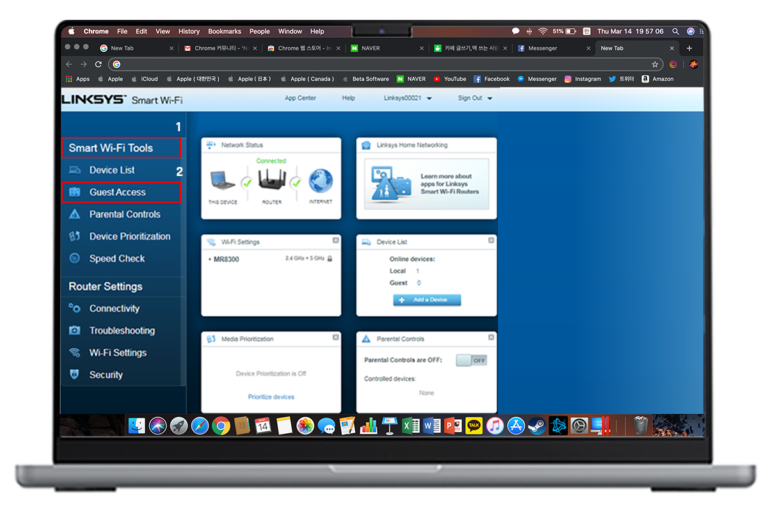
- After that, toggle the slider to On to enable this feature.
- Here, click on the Edit at the right side of the Guest Name & Password.
- Next, add the New Network name and Password for the Guest Network.
- Finally, tap on the OK to secure the Setting you recently have made.
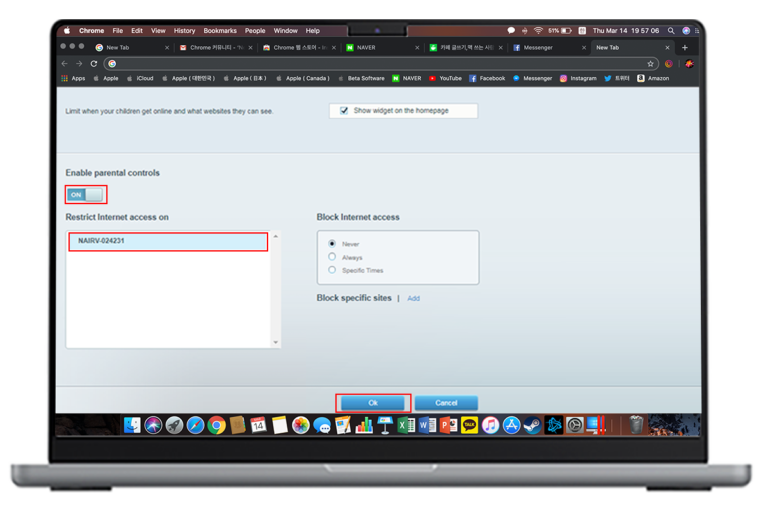
Linksys Velop Guest Login via the app
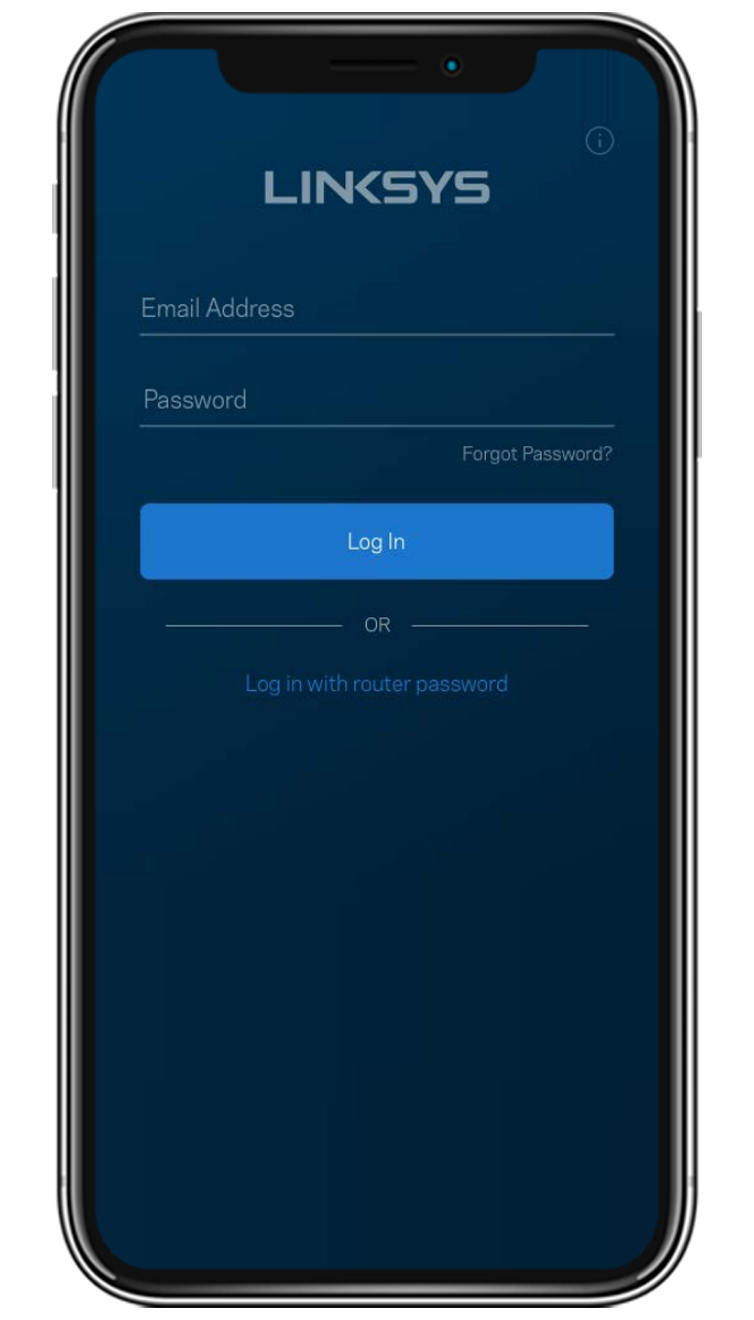
- Initially, open the app and ensure you are using the current version of the app.
- Next, connect your smartphone to the existing router’s network.
- Now, open the app and access the admin account by entering valid user credentials.
- Hereon, you land on the master setup wizard of the Velop router.
- Further, you see the Menu icon at the top.
- Afterward, scroll down the screen and click on Guest Network/Access.
- Now, toggle the slide option and put it as ON, and the Guest mode is active now.
- Here, edit and enter the temporary SSID and password for the limited access to the selected network.
- At last, click on Save to implement the recent settings you modified.
- You are now done with the Linksys Velop guest network setup procedure.
Why is the Linksys Velop Guest Access Not Working? Here are the fixes!
Generally, accessing Guest networking is easy, but users sometimes get confused about it. However, the Linksys Velop guest access not working is a common error that they face and occurs due to various reasons.
The issues may be due to the unstable network, Guest mode is not enabled, firmware issues, the guest network password being expired or changed unintentionally, etc. Now, we share the effective troubleshooting methods to resolve the Velop Guest mode not working issue. Let’s have a look beneath:
- Ensure you have enabled the Guest Access option by toggling the ON switch.
- Check the network signals and stabilize them by using the wired connection.
- Temporarily disable the security software, such as VPN/Firewall/AD Blocker, etc.
- Resolve the web browser issues by eliminating the browser cache, cookies, browsing history, etc.
- Power cycle the device to fix the technical glitches and bugs. For this, unplug the devices for 30 seconds and plug back them.
- Make sure that the Guest network password is not expired or changed mistakenly.
- Check that the router is working with the recent and compatible version of the firmware.
- Examine the power and network cables as they are not tangled, frayed, or faulty and have loose connections. If needed, then replace them immediately.
- If nothing else works, then factory reset the Velop router or reach out to us for more info!
If still seeking more help with the Linksys Velop, then stay in touch with us!
FAQs
Do I Need to Login to Setup Linksys Velop Guest Network?
Yes, you need to access the admin panel of the router while proceeding with the Velop guest network through the app or the web GUI.
Why is Linksys Guest Network Not Asking for Password?
It offers convenient access to the network for guests like public wifi. Here, the Guest network SSID is set as the No Authentication required, and a password is not required here.
How Do I Find My Linksys Velop Guest Password?
To find the Linksys Velop Guest Password, access the admin apple of the router and then visit the Guest Network option. Here, you look for the Guest SSID and password option on the left.
Does Turning Off the Velop Guest WiFi Increase Speed?
Generally, turning off the Velop Guest wifi does not affect the network speed if your main internet has enough stable & strong signals.
How Many Devices Can be Connected to Linksys Velop Guest Network?
The Linksys Velop Guest mode (radio) supports around 64 wifi clients per radio (node). However, parental controls & guest mode wifi are hosted on the same radio.
Can I Bypass the Linksys Velop Guest Access?
Commonly, bypassing the Velop Guest access is illegal without admin permissions. But if you have the admin permissions or admin access, then you can bypass the guest authorization.
How to Disable Guest Access on Linksys Velop?
For this, access the web interface of the Linksys Velop and visit the Guest Network. Here, toggle the switch to Off and the guest mode gets disabled.