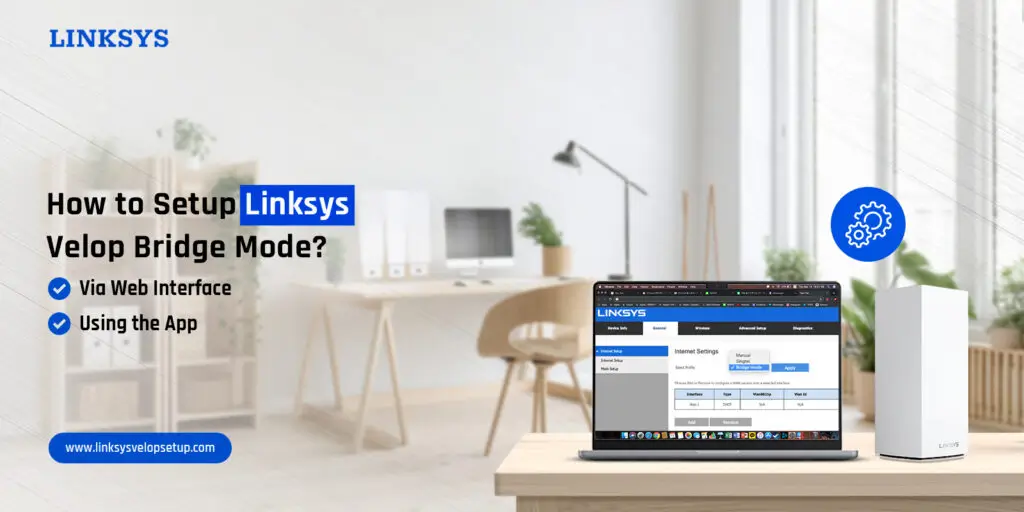How to Setup Linksys Velop Bridge Mode?
The Linksys Velop is a necessary networking device to meet all your surfing and online gaming requirements. Likewise, the Velop mesh system comes with several advanced features that enhance the security of your network. Additionally, the Linksys Velop bridge mode is one of its advanced features that improves network performance and diminishes latency.
Further, by using the Bridge mode option, you can expand your current network using your Velop Dual-Band. The Linksys Velop in bridge mode, for instance, can improve your Wi-Fi if you prefer to keep using your primary router and you already have an existing router or gateway. Additionally, your Velop won’t have a separate network when it’s in Bridge Mode.
In addition, the Linksys Velop bridge mode setup sounds somehow a complex process but it is not. In this brief post, we explore the complete Bridge mode configuration steps through the web address and using the app also. For more information, keep focused on this page.
What are the Requirements to Access Linksys Velop Bridge?
While you are going to set the Bridge Mode up on your Velop mesh, then get ready with the below-listed things:
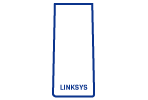
Linksys Velop Router
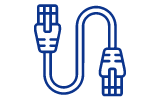
An Ethernet Cable
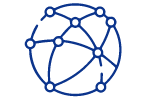
Network Connection

Admin Login Credentials
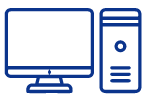
A Computer or Laptop
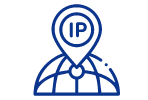
A Web or IP Address
How to Access Linksys Velop in Bridge Mode?
Generally, you can use the web address method or the Linksys app to setup Linksys Velop in bridge mode easily. Likewise, for both methods, you have to enter the accurate username and password to access the admin panel of the mesh system. Additionally, the bridge mode enables network traffic to move through the modem and the connected devices.
In short, it leaves the router and Firewall securities aside and works as a transparent bridge between the modem and connected devices. In this section, we disclose the steps to set your Velop Bridge Mode up. Let’s have a look beneath:
Setup Through the Web Interface
- Initially, power on the parent velop node.
- Connect the Velop node network to the computer.
- You can use an Ethernet cable connection for a wired connection or directly link it with the WiFi.
- Next, open the web browser and type linksyssmartwifi.com in the URL bar.
- A login window appears to you, enter your admin username and password here to access the admin panel.
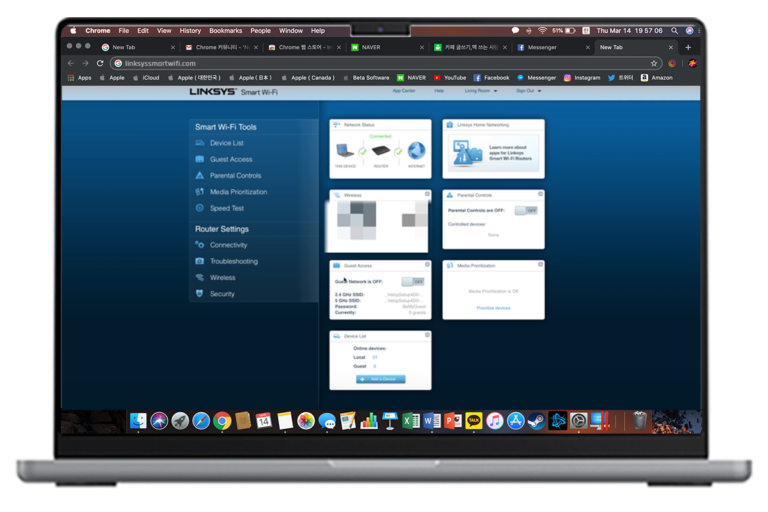
- After that, tap on Router Settings>Connectivity>Internet Setting>Edit.
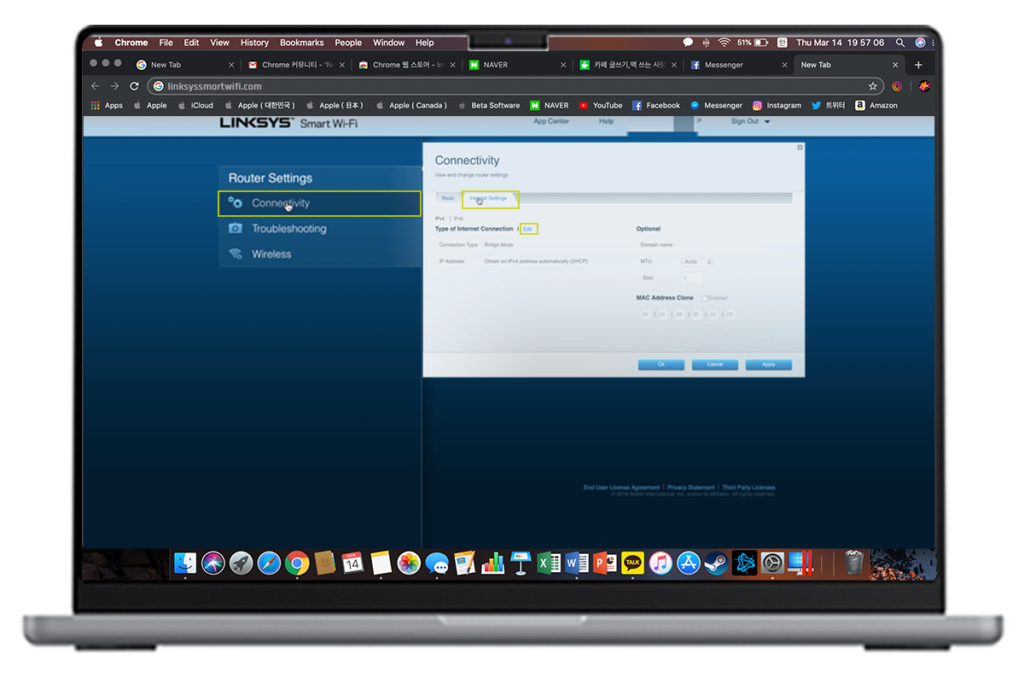
- Further, select the Connection Type>Bridge Mode>Apply>OK.
- Finally, you are done with the Linksys Velop bridge mode configurations
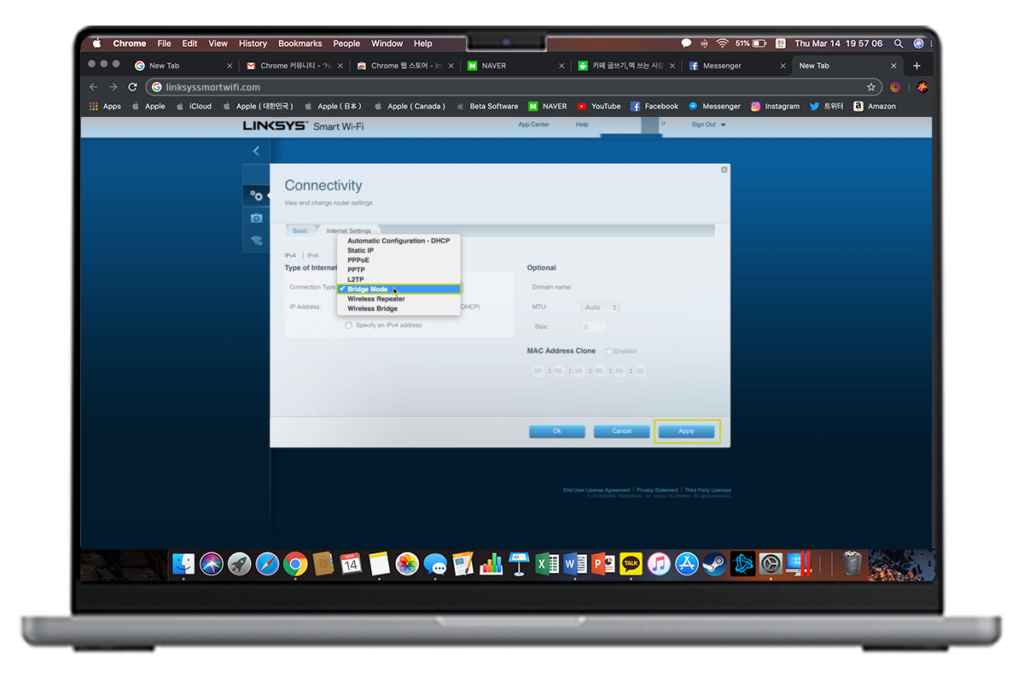
Velop Bridge Mode Setup Using the Linksys App
- Firstly, open the Linksys app on your smartphone.
- Login to your Linksys cloud account here.
- Additionally, click on the Menu button here.
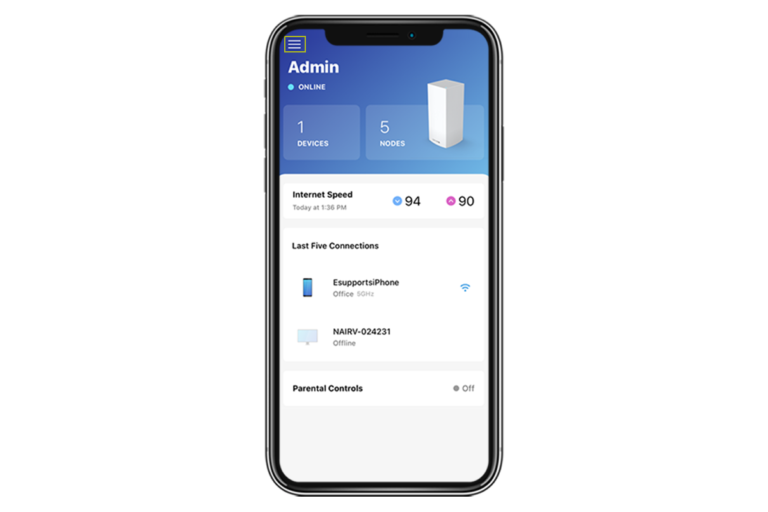
- Further, tap on Advanced Settings>Internet Settings>Connection Type>Bridge Mode>Save.
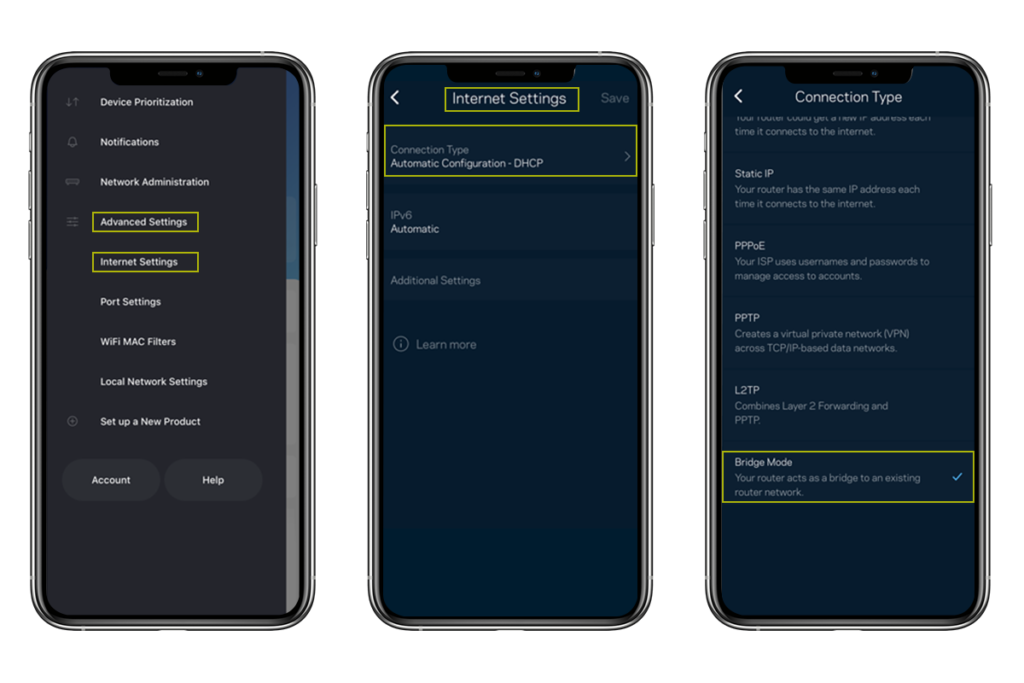
- Finally, click on the Enable Bridge Mode and tap on Save or Apply to secure the settings.
Quick Tip– While enabling Bridge Mode, your device may disconnect temporarily, so no worries it will reconnect automatically or you can manually link the device.
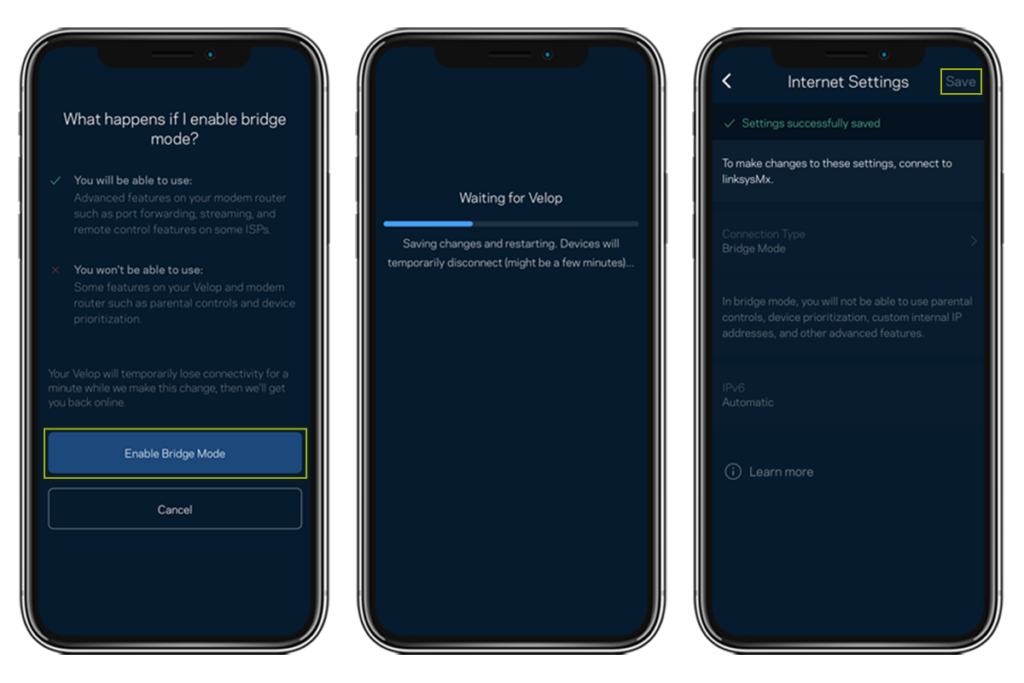
Why Does Linksys Velop bridge mode Not Work?
If you are facing a Linksys Velop bridge mode not working issue, then it may happen due to several reasons. The primary reason is improper Bridge Mode configuration, also if network cables are not connected properly then bridge mode can’t work. Likewise, outdated Firmware, device incompatibility, or network interferences may be responsible for unsuccessful Bridge Mode connection.
How to Fix Velop Bridge Mode Not Working Issues?
Moreover, if you experience the Velop Bridge Mode not working issue, then you can opt for the below-mentioned suitable methods to resolve this problem. Likewise, the reasons are described above, so that you can apply the right procedure. Let’s have a glance:
- The initial solution is to power cycle the Velop nodes to fix the internal glitches and connectivity issues.
- Next, recheck the Ethernet cable connections and reconnect them if needed.
- Log in to your primary Velop unit and reconfigure the Bridge mode settings.
- Make sure your Velop mesh is running with the latest Firmware, if it is not, then update the Firmware first.
- Eliminate the network obstructions and reboot the primary unit. If the issue is continued, then contact your ISP authority.
- Ensure your Velop parent node is connected to the modem properly.
- If nothing works, then factory reset your Velop and reconfigure it from scratch.
Wrapping Up
All things considered, the Linksys Velop bridge mode is a better option to boost the network speed and redirect the traffic. Additionally, it will help you provide a seamless browsing, gaming, and working experience. Likewise, all the connected devices whether they are connected to the Velop, can communicate with each other on the same network, i.e. so interesting.
Seeking further information regarding Linksys Velop? Drop us a line now!