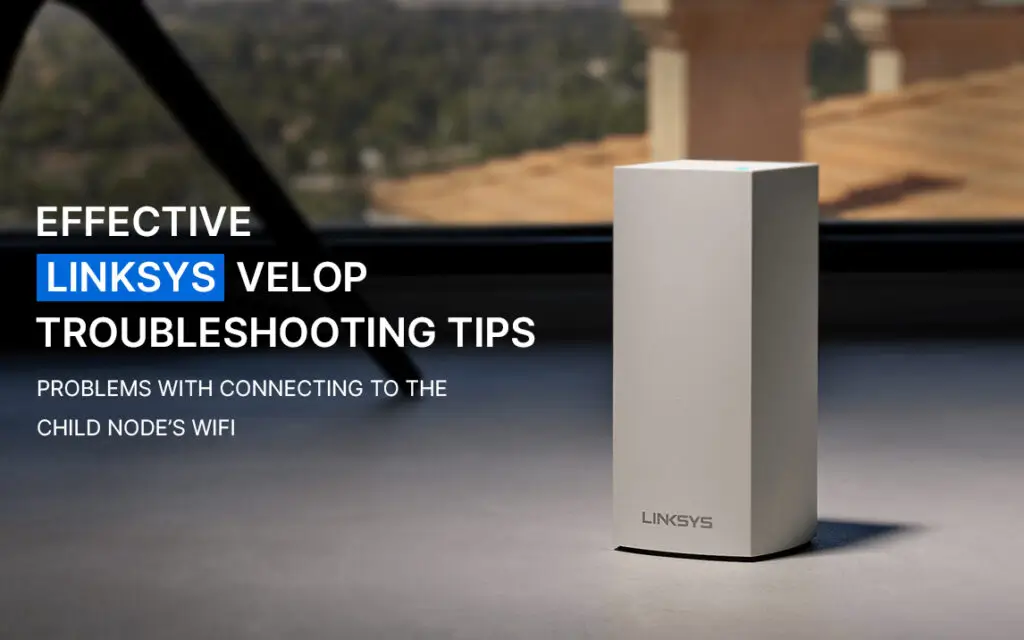Linksys Velop wifi routers are among the best wifi networking devices you can get in the market. Popular for their advanced features and performance, these devices can help you cover every corner of your home while facilitating seamless internet connectivity on the go. If you own one of these systems, you probably know how effective they can be. However, technical issues and performance glitches may sometimes prevent you from having access to the internet. This blog will discuss some common issues one might encounter and the effective Linksys Velop troubleshooting steps to resolve them.
Problems with connecting to the child node’s WiFi
This is one of the queries that we received from our clients where he had a wired network with the parent and child nodes connected to a managed switch. And, he wasn’t able to connect to the child node’s wifi. Our tech support team suggested he follows either of the two troubleshooting methods as discussed:
Tip 1: When the Linksys Velop Nodes are set up with a managed switch, other devices won’t be able to connect to the child node unless the managed switch forwards and allows VLAN3 and VLAN4 traffic on all ports of the same. These VLANs are required for the WiFi setup to work. However, no configuration will be needed for the unmanaged switches.
Tip 2: If the child node is set up with a managed switch, you’ll need to first turn off HomeKit Integration using the Linksys App and power cycle all the child nodes. Here are some steps you can follow:
- Log in to the Linksys App and tap on the Menu icon at the upper-left corner of the screen.
- Now, tap on the Network Administration menu.
- Here, turn off HomeKit Integration by switching the toggle button position to the off position.
- You can now power cycle your child nodes.
This Linksys Velop troubleshooting tip can help you eliminate connectivity issues.
Buffering issues of Apple TV with Velop
If you have been facing issues connecting your Apple TV to the Velop system, you’ll need to disconnect the ethernet cable that connects them. Once done, you can proceed with reconnecting them using a wireless network. Here are some steps you can follow:
- Go to the Settings menu from the Apple TV’s home screen.
- Select General and go to the Network section.
- Once the network screen appears, select the Configure WiFi option.
- Now, select the wireless network name(SSID) of your Velop router from the list of available networks.
- On the WiFi Password screen, use the Apple TV remote to type in the Velop’s WiFi password. Once entered, select the Submit button and the same will attempt to connect to each other.
- Once the connection is successful, a Configuration Successful message will appear on the Apple TV screen. Select Done to complete the setup process.
Wireless Client does not auto-sync with the nearest node
Wireless devices like smartphones, computers, and tablets contain a WiFi driver that dictates roaming characteristics like when to connect to another access point and more. The Linksys Velop system supports roaming but does not dictate the conditions that define how and when wireless clients roam.
When you are roaming around your home, your wireless device stays connected to the node farther than another that is closer. This happens due to the roaming aggressiveness of the wireless device. The closer the RSSI(Received Signal Strength Indication) is to zero, the stronger will be the signal. Therefore, if the RSSI level for your wireless client falls below -70dBm, it triggers the wireless client to search for another node that is closer. And if it doesn’t, your wireless device will not connect to another node even if it is closer.